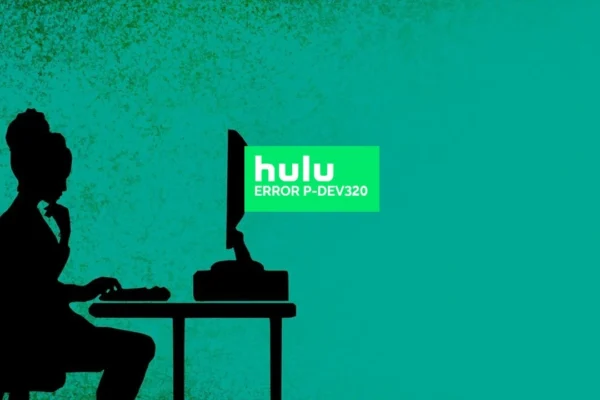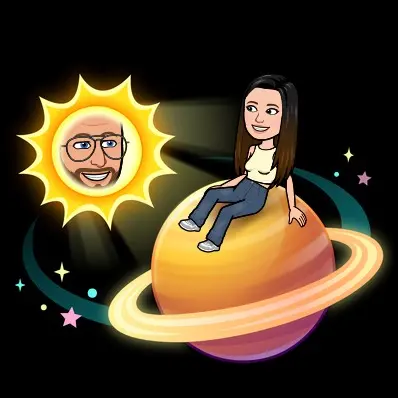While signing into your Samsung account is typically a straightforward process, you might occasionally encounter issues. Problems can range from an invalid QR code to being unable to access apps even after a successful login. This guide provides solutions to the most common sign-in problems, ensuring you can quickly get back to enjoying your Smart TV’s features visit signin.samsung.com/key.
Troubleshooting Common Sign-In Issues
Before attempting any solutions, first confirm that your Samsung TV is connected to a stable internet connection. An unstable or disconnected network is the most frequent cause of sign-in failures.
- QR Code Not Working: If scanning the QR code fails, ensure your phone’s camera is clean and positioned correctly. If you’re using a Galaxy phone, check that you are logged into your Samsung account on the device. For non-Galaxy phones, make sure you tap the pop-up link that appears after scanning. As a last resort, choose the option to sign in manually with your remote control.
- Forgot Your ID or Password: If you can’t remember your login details, select the “Forgot password or don’t have an account?” option on the sign-in screen. Follow the prompts to recover your credentials using your email address or phone number.
- Sign-In Successful, but Apps Won’t Load: If you have logged in but still can’t access the Smart Hub or download apps, the first step is to restart your TV. If the issue persists, check for any available software updates, as these often contain fixes for such problems. You can find software updates in the TV’s Settings menu.
- “Set Up Now” Prompt in Smart Hub: If you previously skipped the sign-in process, the Smart Hub will display a “Set Up Now” prompt. You must select this and log in to your Samsung account to proceed, as the Smart Hub is inaccessible without an active account login.
Managing Your Account on the TV
Once logged in, you can manage your account directly from your television. This is useful for updating your information or removing your account before selling the device.
- Navigate to Settings > All Settings > General & Privacy > System Manager > Samsung Account.
- In this menu, you can update your profile, sync settings, or choose to sign out.
- Signing out will disconnect your account from the TV, but it can be easily re-added later. Removing the account deletes its data from the TV entirely.
You May Also Like – g.co/playcontinue – Sign In Google Play Account
By following these troubleshooting steps, you can resolve most sign-in issues and ensure uninterrupted access to all the smart features your Samsung TV has to offer.