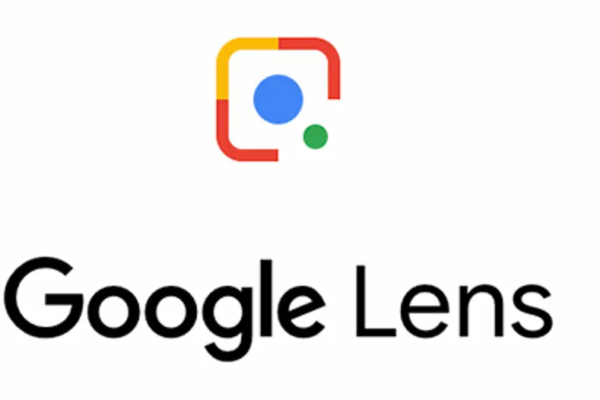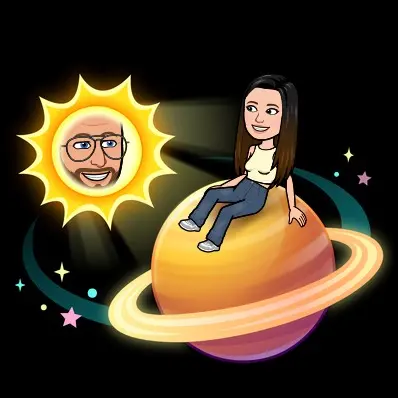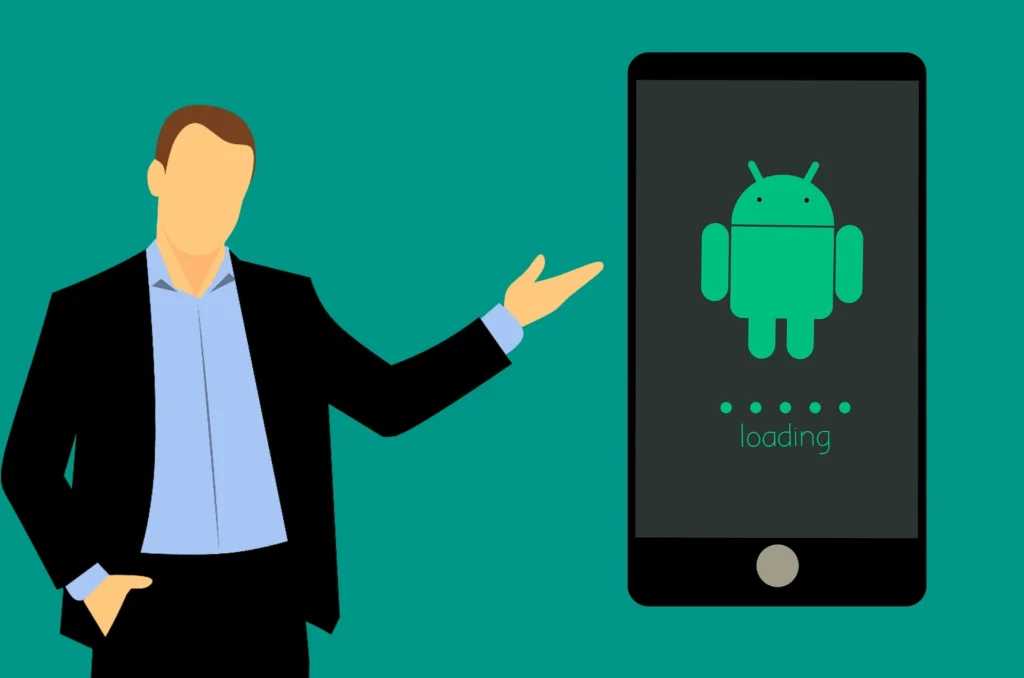
There are typical steps you can take to troubleshoot and frequently fix poor performance on a smartphone or tablet. Many problems can be resolved by simply restarting your device.
Cache data for apps and websites you visit in Chrome may both be cleared to improve performance or, free up additional storage space on Android devices.
Clear cache could sound strange If someone don’t know much about phones. Naturally, they wouldn’t understand why they should do so in the first place or how to clean Android cache.
What is Android cache?
The moment you launch an app for the first time or as you use it, files are temporarily downloaded into your device. These documents could incorporate multimedia such as pictures, texts, movies, and more. Not just apps, either. A lot of cached data is also kept on your device by websites. Performance is increased, and load times are decreased, by doing this. The app or website can load and function more quickly because the temporary files are already saved on the device.
Why should you clear the app cache?
To free up storage, which might have an effect on the phone’s performance, would be the main basis for clearing the application cache. However, deleting data is a considerably more drastic action that is typically only taken when an app is buggy or refuses to launch. Corrupted cache files, untested server-side updates, misbehaving software, or a fresh Android OS upgrade could all be to blame for this.
How to clear app cache on Android?
- Open the Settings menu.
- Scroll down and select Apps.
- Tap the app name whose app cache you want to clear.
- Scroll down and select Storage
- Tap Clear data to clear data.
- Tap Clear cache to clear the app cache.
How to clear Chrome cache on Android?
Here is how to clear the cache on your Android phone:
- On your Android phone or tablet, open the Chrome app.
- Now at the top right, tap on More.
- Then tap on History and then on Clear browsing data.
- At the top, choose a time range. To delete everything, select All time.
- Next to “Cookies and site data” and “Cached images and files,” check the boxes.
- Finally, tap on Clear data.
For quicker phone performance, the majority of users clear cache. Try using these tricks to speed up your old Android phone if you still need faster processing times but do not wish to buy a new one.