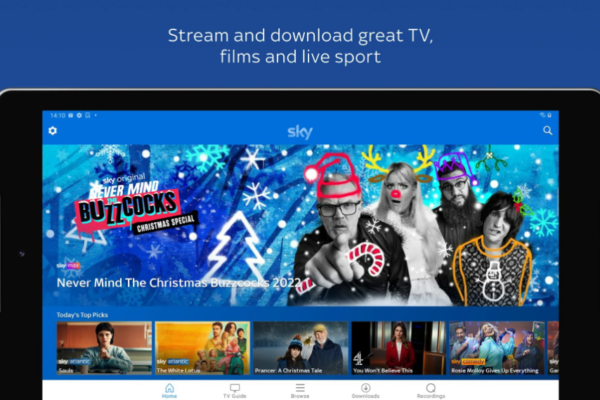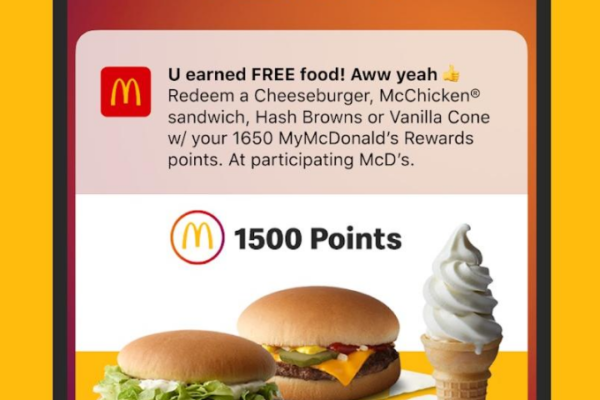While paramount plus/roku and Roku generally work well together, you might occasionally encounter technical glitches that interrupt your streaming. From activation errors to playback problems, most issues can be resolved with a few simple troubleshooting steps. This guide will help you solve the most common problems so you can get back to watching your favorite shows and movies.
Problems with Activation Codes
One of the most frequent issues occurs during activation, where the code provided on your TV screen doesn’t work. If you see an “invalid code” error, first double-check that you’ve entered the code correctly on the paramountplus.com/roku website, as it is case-sensitive. Activation codes also expire after a short period, so if you took too long, you’ll need to generate a new one. To do this, simply restart the sign-in process within the Paramount+ channel on your Roku.
The App is Not Working Correctly
If the Paramount+ channel is crashing, freezing, or failing to load, there are several steps you can take. First, try restarting your Roku device. You can do this by navigating to Settings > System > System restart. An unstable internet connection can also cause app issues, so consider restarting your Wi-Fi router as well. If the problem continues, check for an update to the channel by highlighting Paramount+, pressing the * button on your remote, and selecting Check for updates.
Buffering or Poor Video Quality
Constant buffering or a blurry picture is almost always related to your internet connection. Ensure your Roku has a strong Wi-Fi signal. If the router is far away, try moving it closer to your TV. For a more stable connection, use a wired Ethernet cable if your Roku model supports it. You can also run a speed test on your Roku by going to Settings > Network > Check connection to ensure your internet speed meets the minimum requirements for streaming HD content.
You May Also Like – Step-by-Step Guide to Using mod.io/connect.
When to Reinstall the Channel
If none of the above steps resolve the issue, your last resort is to reinstall the Paramount+ channel. This can clear out any corrupted data that might be causing the problem. To do this, highlight the Paramount+ channel on your home screen, press the * button on your remote, and select Remove channel. After removing it, restart your Roku device. Once it powers back on, go to the Channel Store, search for Paramount+, and add it again. You will need to complete the activation process one more time to sign in.