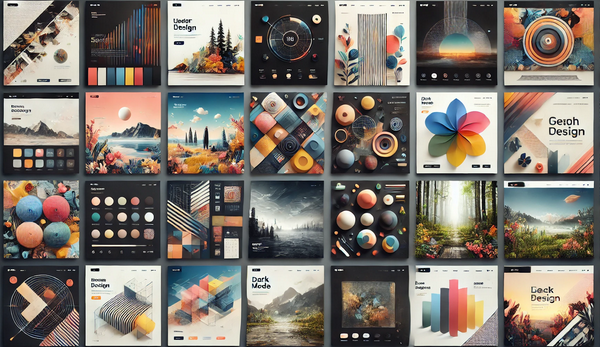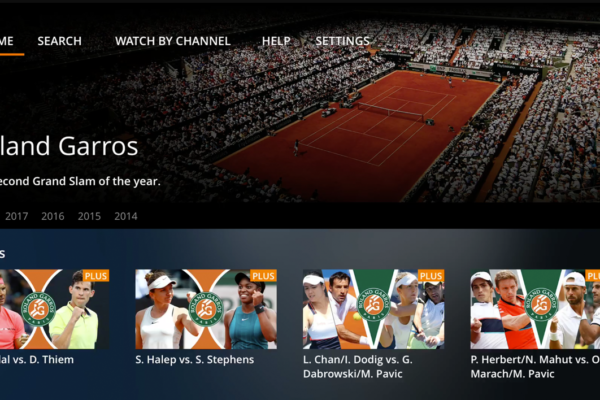KakaoTalk, a widely used messaging app, has integrated QR code technology to enhance user experience. This article delves into how KakaoTalk utilizes QR codes for various functionalities, providing an in-depth analysis of their impact on communication and technology.
Key Takeaways
- QR codes in KakaoTalk offer a quick and efficient way to add friends and join chats.
- They are instrumental in facilitating secure transactions and promotions within the app.
- Understanding how to use and generate these QR codes can significantly enhance your KakaoTalk experience.
Understanding KakaoTalk QR Codes
KakaoTalk QR codes are unique identifiers that allow users to access various features within the app quickly. Somebody can scan these codes to add friends, join chat rooms, or participate in promotions.
What are QR Codes?
QR codes (Quick Response Codes) are two-dimensional barcodes that store information. You can scan these codes using a smartphone camera, leading to a specific action or destination, such as adding a contact in KakaoTalk.
How KakaoTalk Uses QR Codes?
KakaoTalk employs QR codes for several purposes:
Adding Friends: Users can generate a personal QR code that others can scan to add them directly to their friend list.
- Adding Friends: Users can generate a personal QR code that others can scan to add them directly to their friend list.
- Joining Chat Rooms: Chat rooms can have unique QR codes, allowing new members to join by simply scanning the code.
- Promotions and Events: Businesses and organizations can use QR codes within KakaoTalk for marketing purposes, offering promotions or information.
Creating and Scanning QR Codes in KakaoTalk
Using QR codes in KakaoTalk is straightforward. Here’s how you can create and scan these codes within the app.
Generating Your QR Code
- Open KakaoTalk and go to the ‘More’ tab.
- Select ‘QR Code’ to view your code.
- Share this code with others or display it for scanning.
Scanning a QR Code
- Open the camera within KakaoTalk or use your phone’s camera app.
- Point the camera at the QR code until it is recognized.
- Follow the prompt that appears to complete the action.
For a visual guide on creating a QR code in KakaoTalk, watch this YouTube video:
Advantages of Using QR Codes in Messaging Apps
QR codes in messaging apps like KakaoTalk offer numerous benefits:
- Convenience: Quickly add friends or join groups without manually entering information.
- Speed: Instantly connect with others or access features.
- Security: QR codes can enhance security by verifying identities or encrypting information.
Another helpful resource is this video on finding and using KakaoTalk QR codes, especially for logging into KakaoTalk on a PC or laptop:
Frequently Asked Questions (FAQs) About KakaoTalk QR Codes
How Do I Generate a QR Code in KakaoTalk?
To generate a QR code in KakaoTalk, go to the ‘More’ tab and select ‘QR Code’. Your QR code will be displayed, which you can share with others.
Are KakaoTalk QR Codes Secure?
Yes, KakaoTalk QR codes are designed with security in mind. They can be used to verify identities and encrypt information, protecting your communications.
Can I Customize My KakaoTalk QR Code?
Currently, KakaoTalk does not offer extensive customization options for QR codes. However, the default QR code is unique to each user.